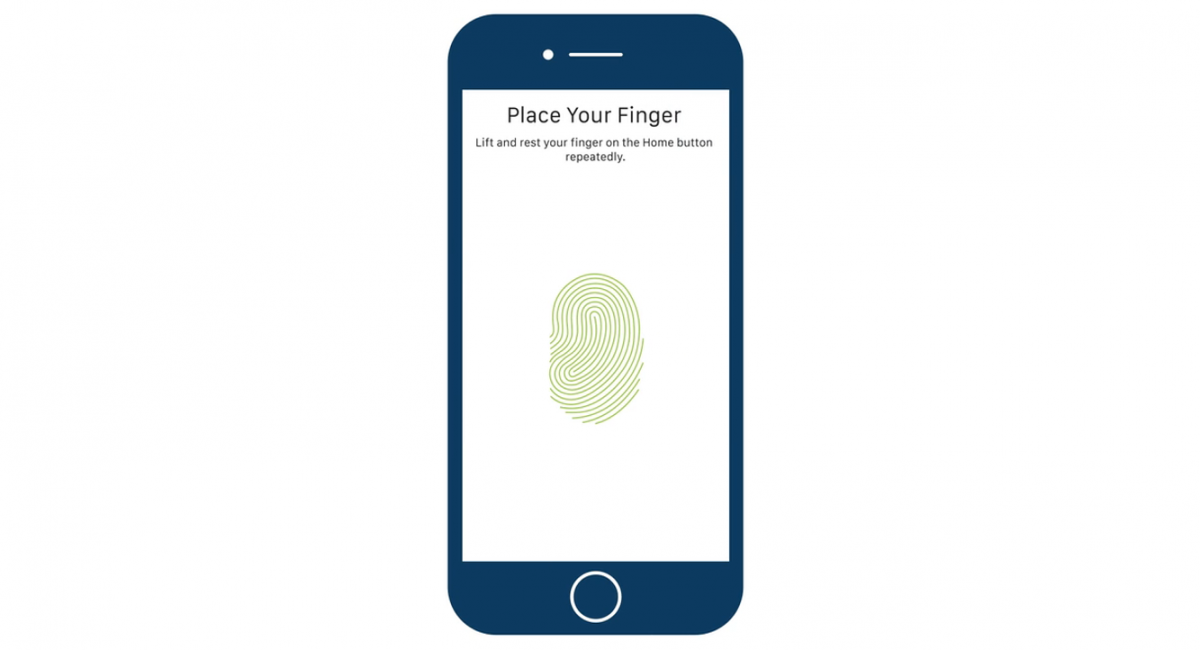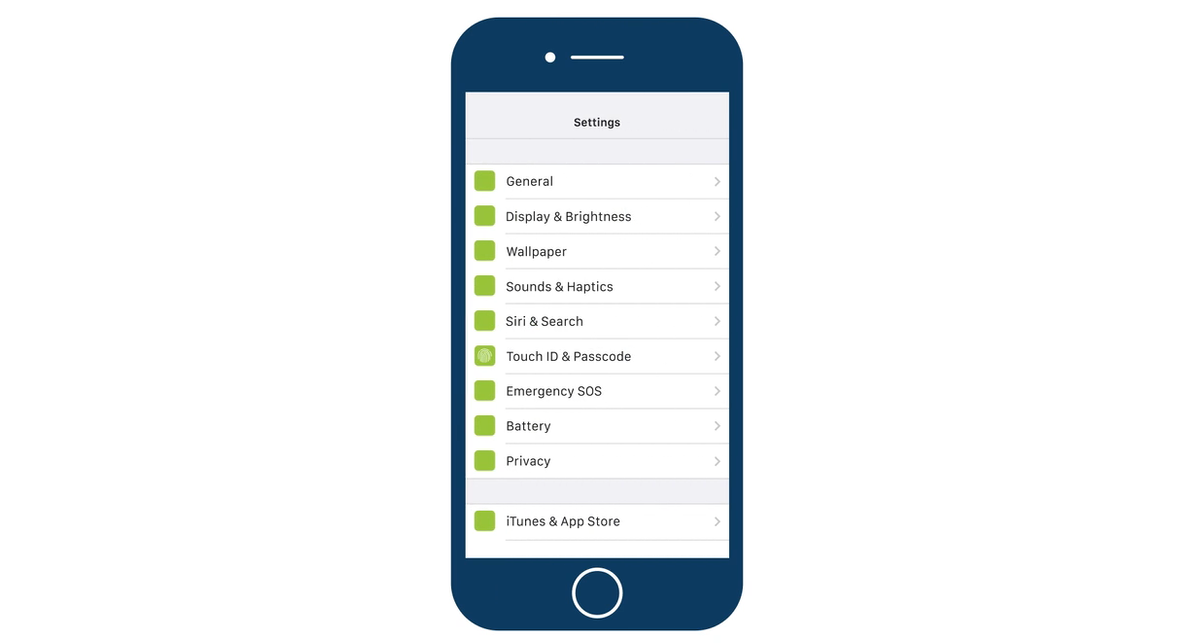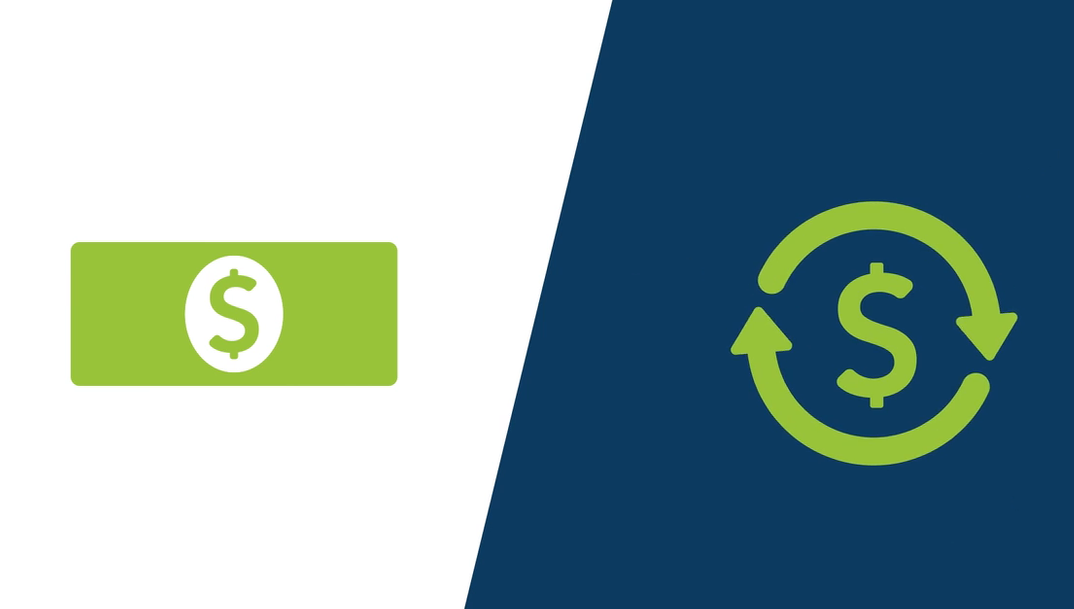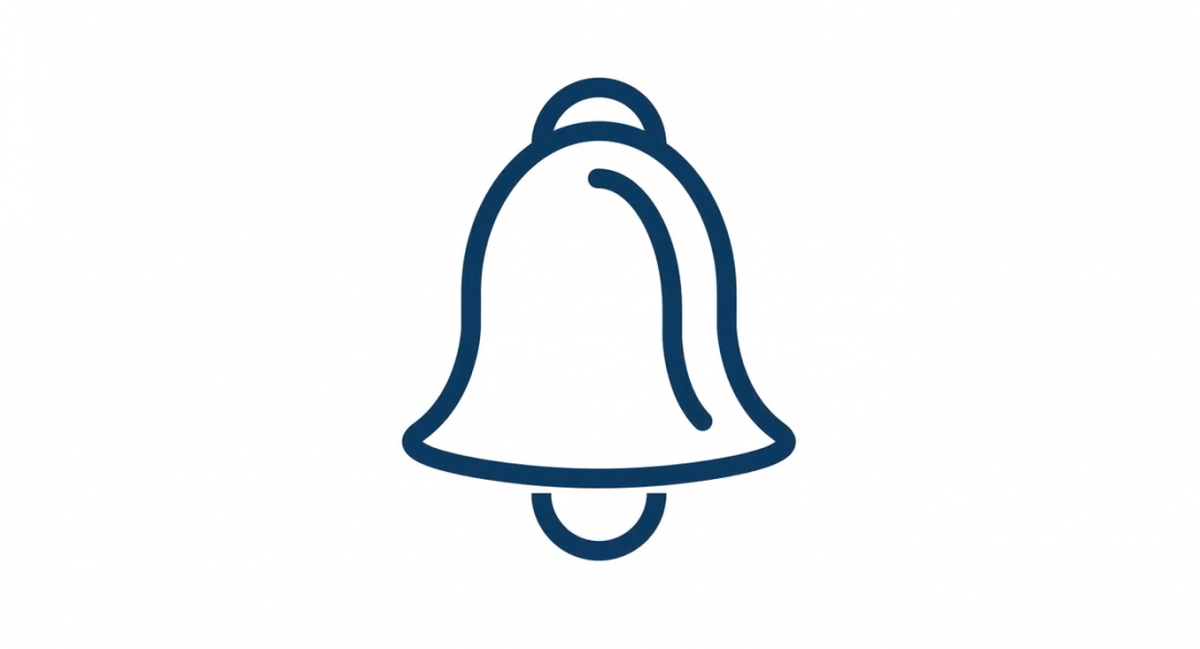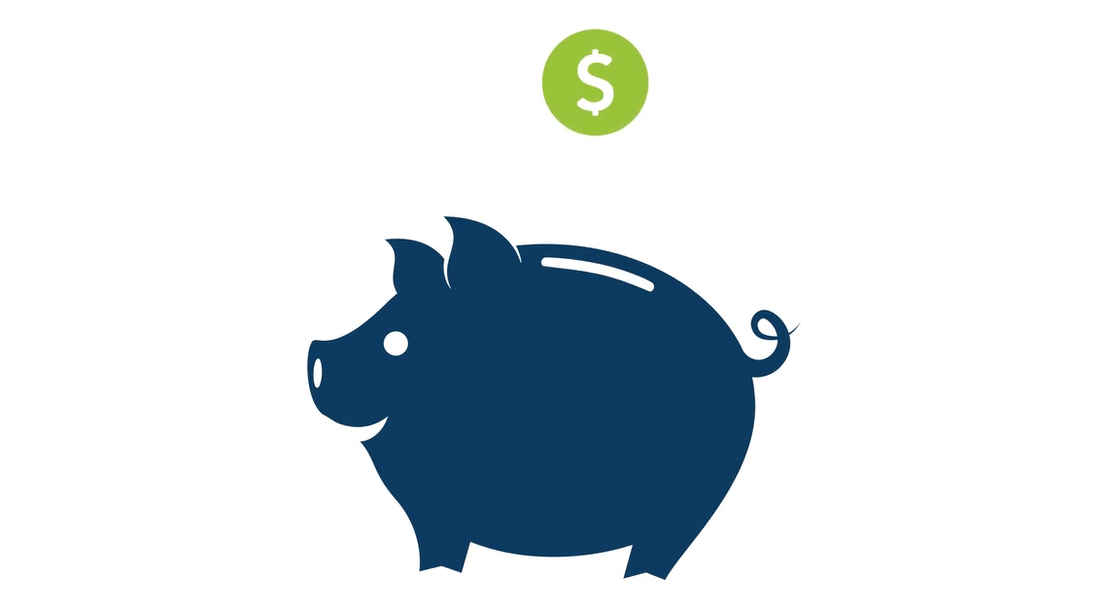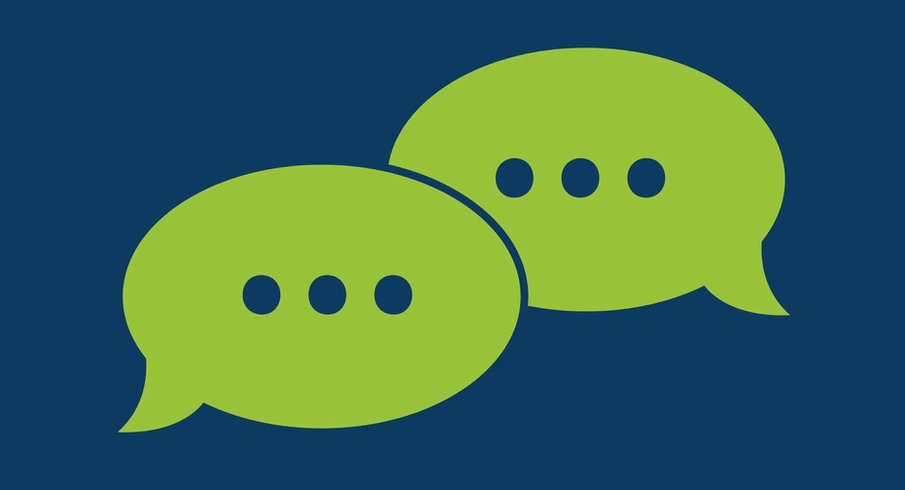Click below to learn more about one of
the ways we keep your Online Banking account secure:
Need Additional Assistance?
Watch our Online Banking Security Tutorial Videos
Or, click here to see our Online Banking Security Common Questions
SECURE ACCESS CODE
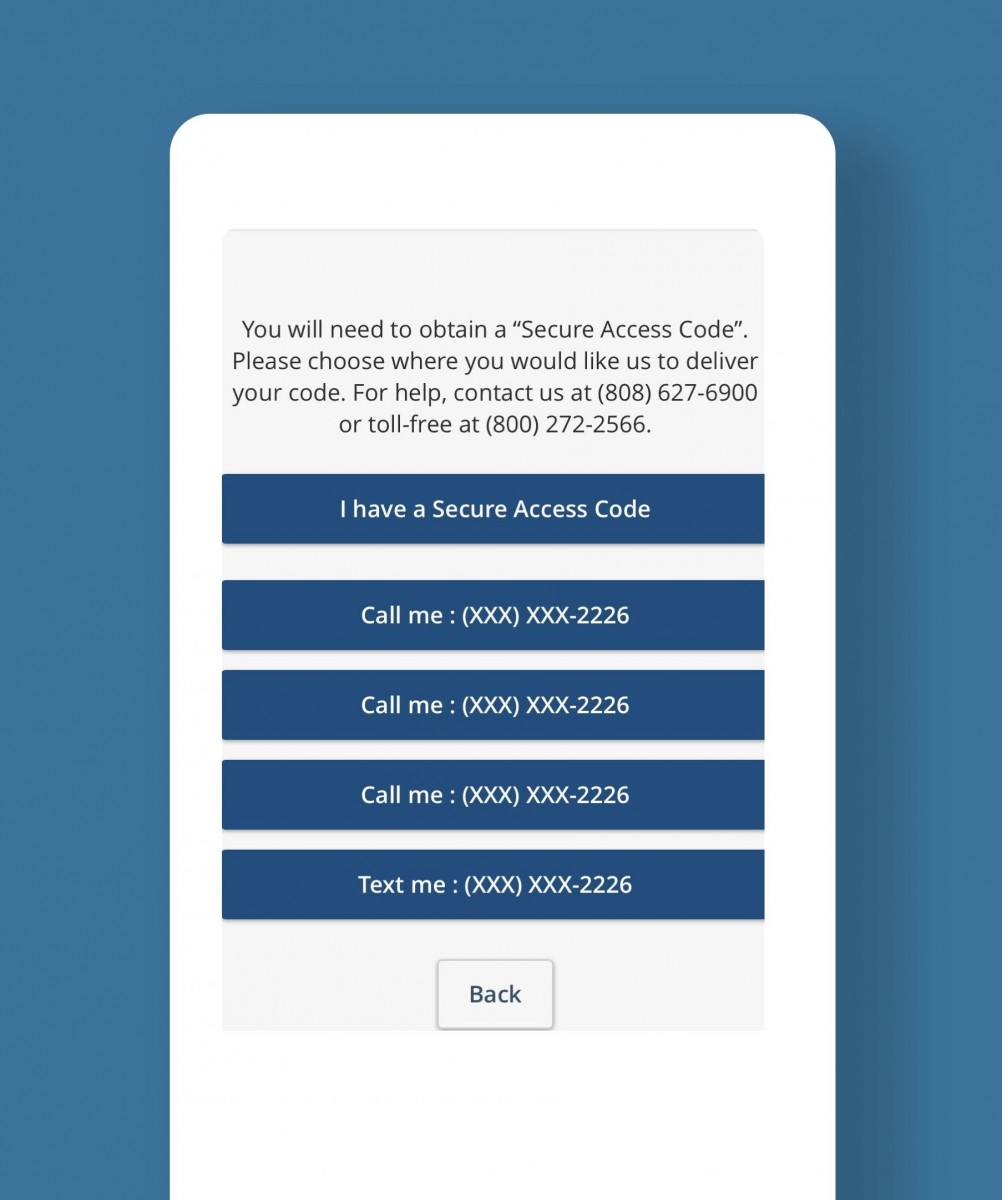
What is it?
Secure Access Code is a code that is required to access your accounts via Online Banking for the first time from any new device. Not only does it add a layer of security to your Login ID and Password, but it also replaces security questions to provide an ease of accessibility while being secure.
How do I get it?
The Secure Access Code is delivered to you via text to your mobile phone number or voice call to your home or mobile phone number (please ensure that your phone number is current and up-to-date). For your protection, the code is only valid for 30 minutes so you must enter it as soon as you receive the code.
What do I do once I get it?
Trust your device. After you enter your Secure Access Code you are given the option to trust your device. Once you “trust” or register your device, you no longer need a Secure Access Code when logging into Online Banking from that device. Each time you log in from a new device you will need to enter a Secure Access Code. Only register devices that you own and trust. We recommend not registering a public device.
TOUCH ID AND FACE ID
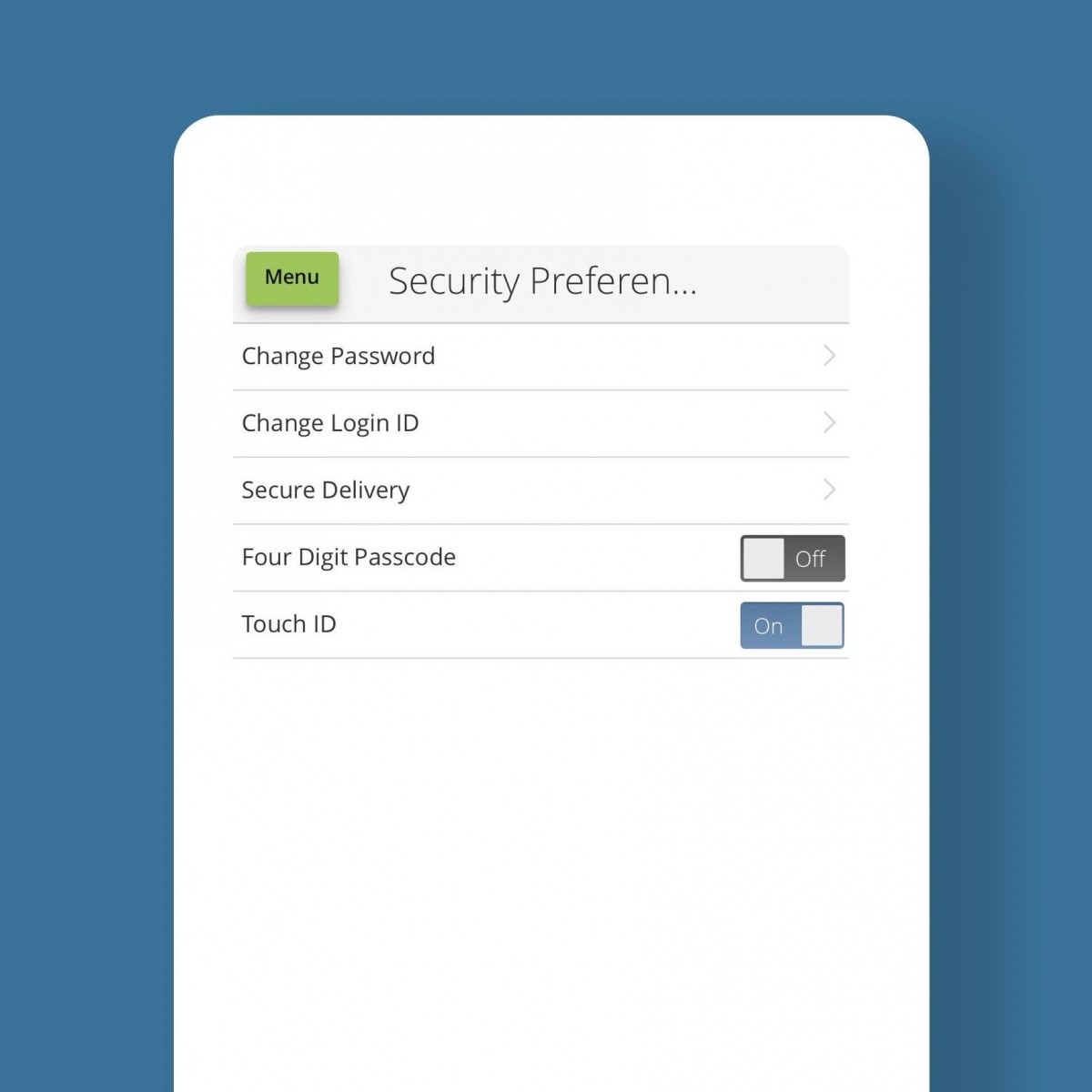
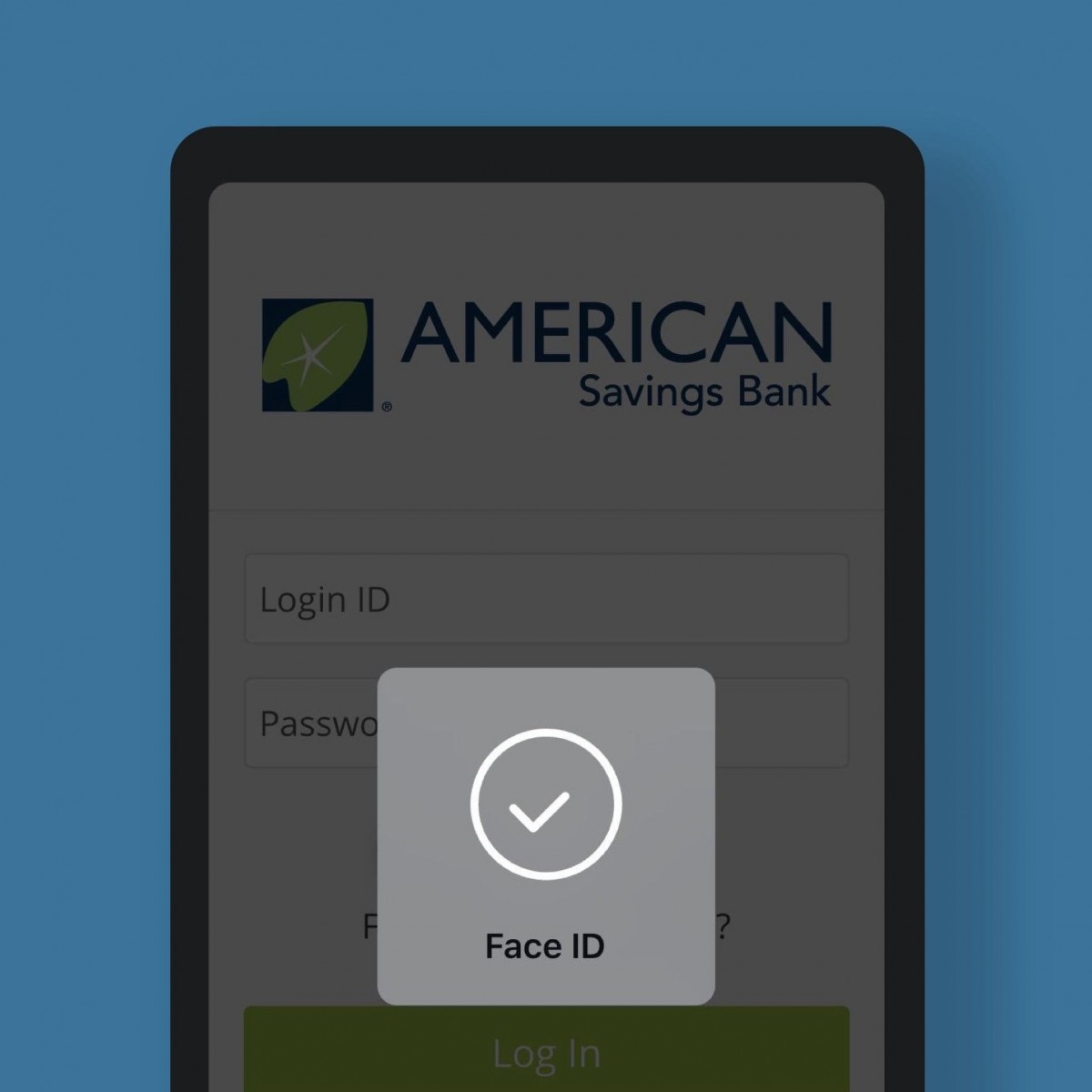
What is it?
Fingerprint Login, Touch ID, Face ID, and Face Authentication are secure authentication methods for the ASB Mobile App, and are an optional process that helps you bypass typing in your Login ID and Password. These allow you to log in with your thumbprint or face recognition.
Fingerprint Login and Face Authentication are only available for login authentication on supported Android devices. Touch ID and Face ID are only available for login authentication on supported iOS devices. These login authentication features require end-user registration at the device level.
How do I get it?
You will need to enable Touch ID from within the ASB Hawaii Mobile App. Under Menu > Settings > Security Preferences, set Touch ID to “on” and follow the prompts. For your security, you will be asked to re-enter your Login ID and Password. You must already have Touch ID enabled for your device and have set up your thumbprint on your device.
Face ID can be enabled from the home screen of the app by tapping the 'Face ID' button before logging in.
How do I use it?
Once you have enabled either Touch ID or Face ID, The Touch ID thumbprint or Face ID scan will appear instead of the standard login and password fields. You may also use the standard login to enter your Login ID and Password from the app home screen.
To use Touch ID, when the Touch ID pop up appears after opening the app, tap the screen and then place your thumb on the home button of your Apple device.
To use Face ID, when the Face ID pop up appears after opening the app. hold the front facing camera in front of your face upon opening the app.
If you already have a Four Digit Passocde, you may sign up for Touch ID on your device too. You will see both Touch ID and Passcode options on the login screen.
FOUR DIGIT PASSCODE
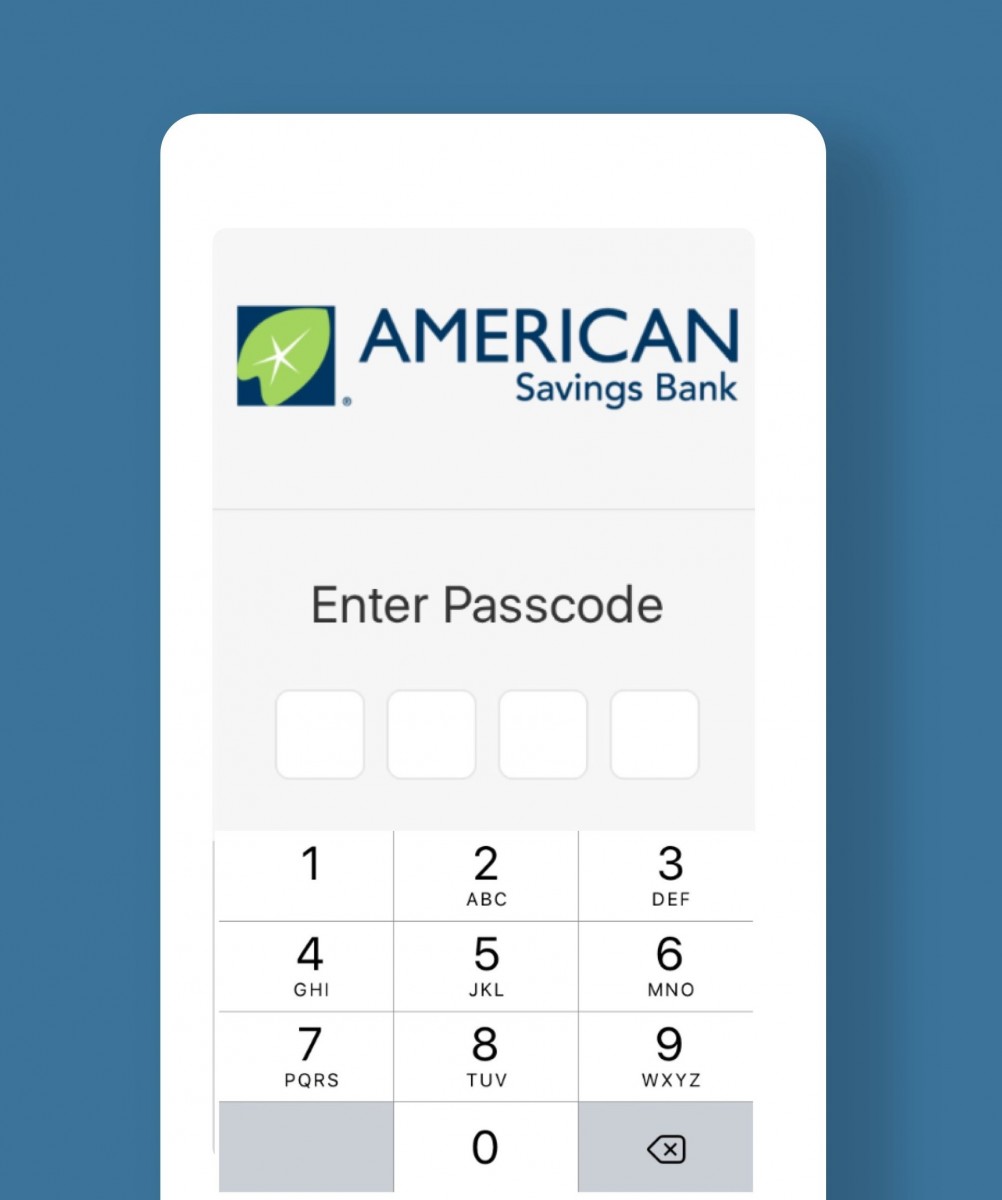
What is it?
Four Digit Passcode allows you to log in to the ASB Hawaii Mobile App with a four digit code. It is available for Apple and Android devices. This is an optional process that helps you bypass entering your Login ID and Password.
How do I get it?
To create a four digit passcode from your mobile device, go to the Menu in the app and choose Security Preferences (see image on the left). Turn on Four Digit Passcord and an explanation will be displayed. Tap on Create Passcode at the bottom, enter your desired Passcode, then confirm.
How do I use it?
The Four Digit Passcode will appear instead of the Standard Login and Password fields. You may also click on Standard Login to use your Login and Password. When the Four Digit Passcode appears, enter your passcode. ASB Hawaii Mobile App will automatically log you in.
What if I already have Touch ID?
You may sign up for the Four Digit Passcode as well as Touch ID on your device. You will see Touch ID and Passcode as options on the login screen.
TIME OUTS & USER IDs
What are Time Outs?
You should always Log Off Online Banking when you are finished using it. Go to Menu > Log Off which is located at the bottom of the menu. When you are logged into Online Banking, after 20 minutes, Online Banking will automatically log you out for your security. Please log back in if you need to continue.
User IDs and Passwords
Create a strong User ID and Password. They should be at least 8-15 characters in length, must contain a least 1 number, 1 lower case character, 1 upper case character, and password may not be the same as the last 24 passwords.
Do not use personal information that can easily be found online or guessed. Protect your User ID and Password. Do not share your username and password with anyone, do not reuse passwords, and do not save login information on public sites.
ONLINE BANKING SECURITY LEARNING HUB:

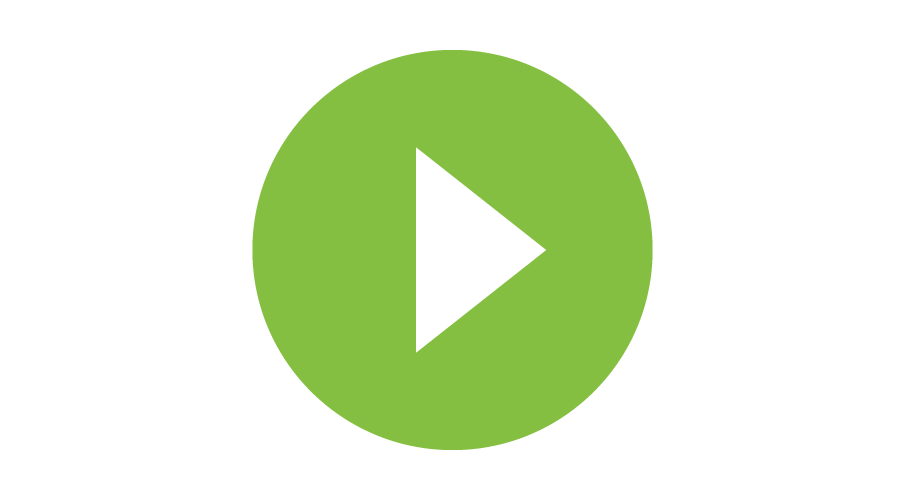
Your Security Alerts
Feel confident while using Online Banking and immediately receive a notification when an alert is triggered.
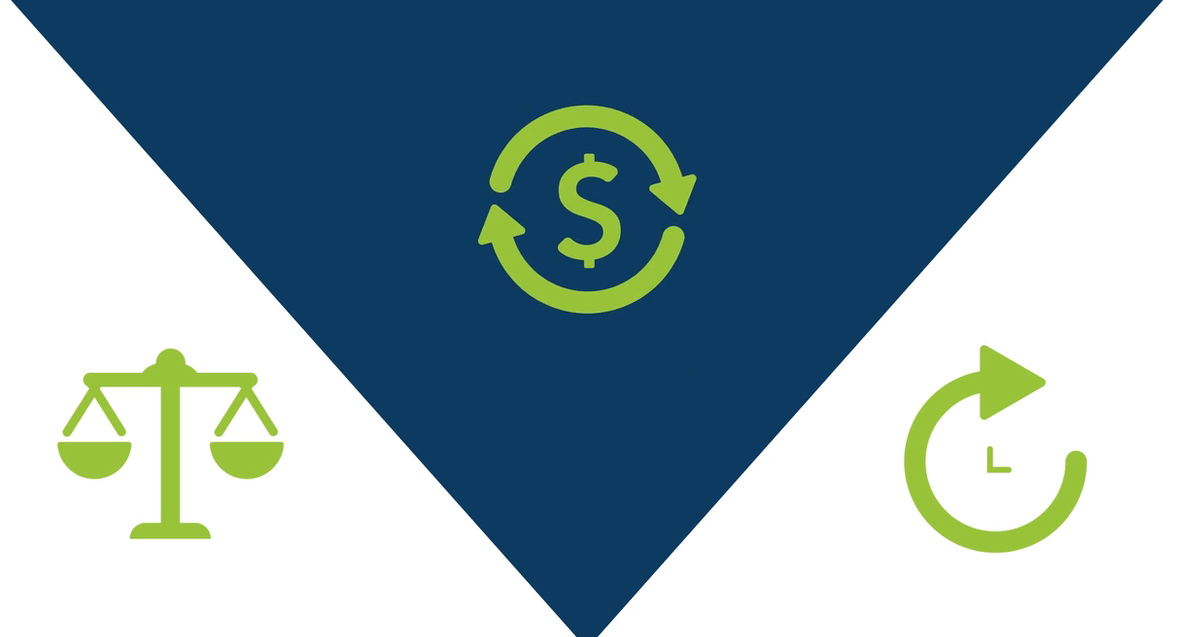
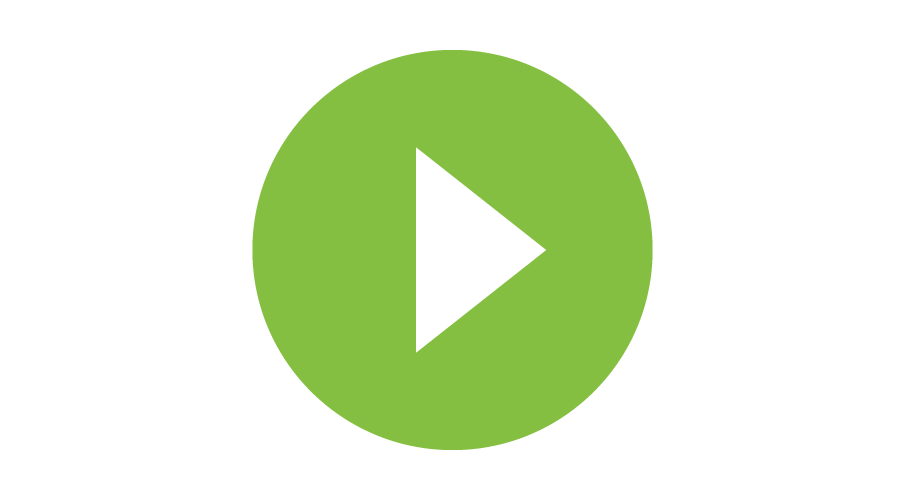
Message Overviews
Create and send secure messages to communicate directly with an ASB support staff member.
See all of our Online Banking tutorial videos >
Protecting our customers' financial data is a high priority for us. American Savings Bank will never request verbally or via e-mail/text, your Password, Debit Card PIN, or Secure Access Code. We encourage our customers to closely monitor accounts regularly. For best practice, you should report immediately any suspicious activity to our Customer Banking Center at (808) 627-6900 or toll-free (800) 272-2566.